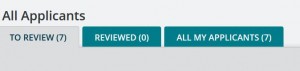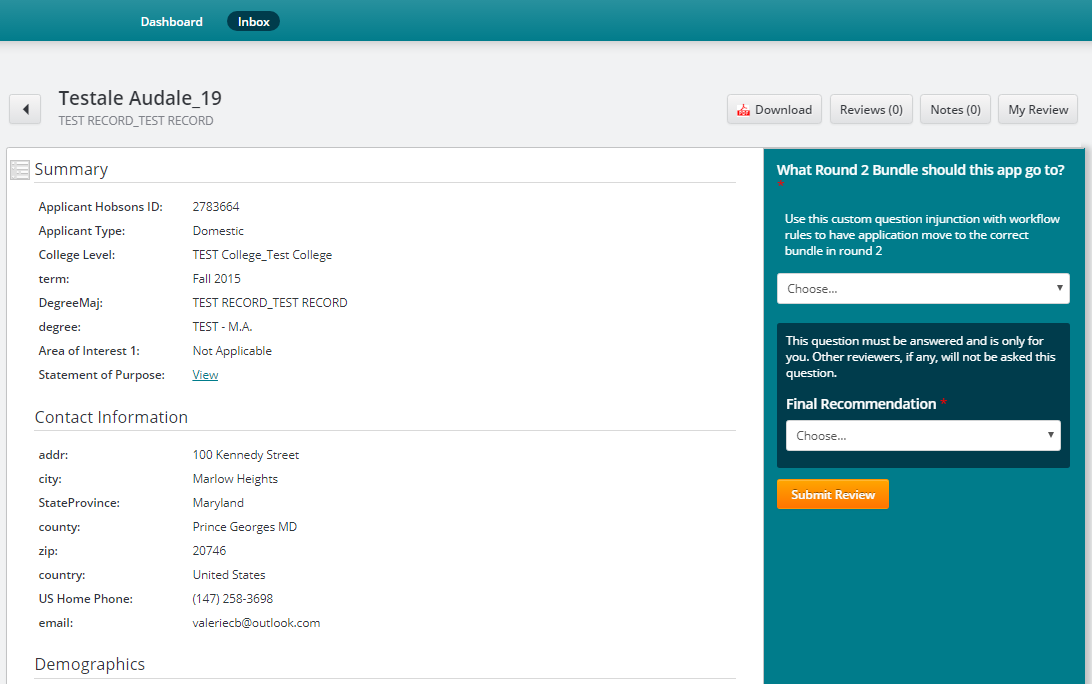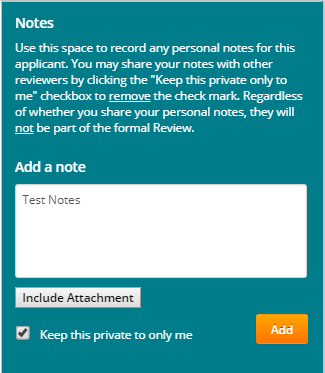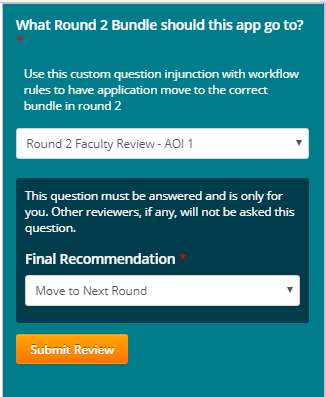Accessing the System
- Navigate to: https://ar.applyyourself.com/?school=umdgrad
- We recommend watching the introductory video. If you wish to watch it later it is available here: https://blog.umd.edu/toolkit/appreview/supporttraining/appreview-online-training.
- Use your University of Maryland directory ID and password to access the system.
- When you first enter the system you will see the Dashboard. A visual representation of you reviewer inbox.
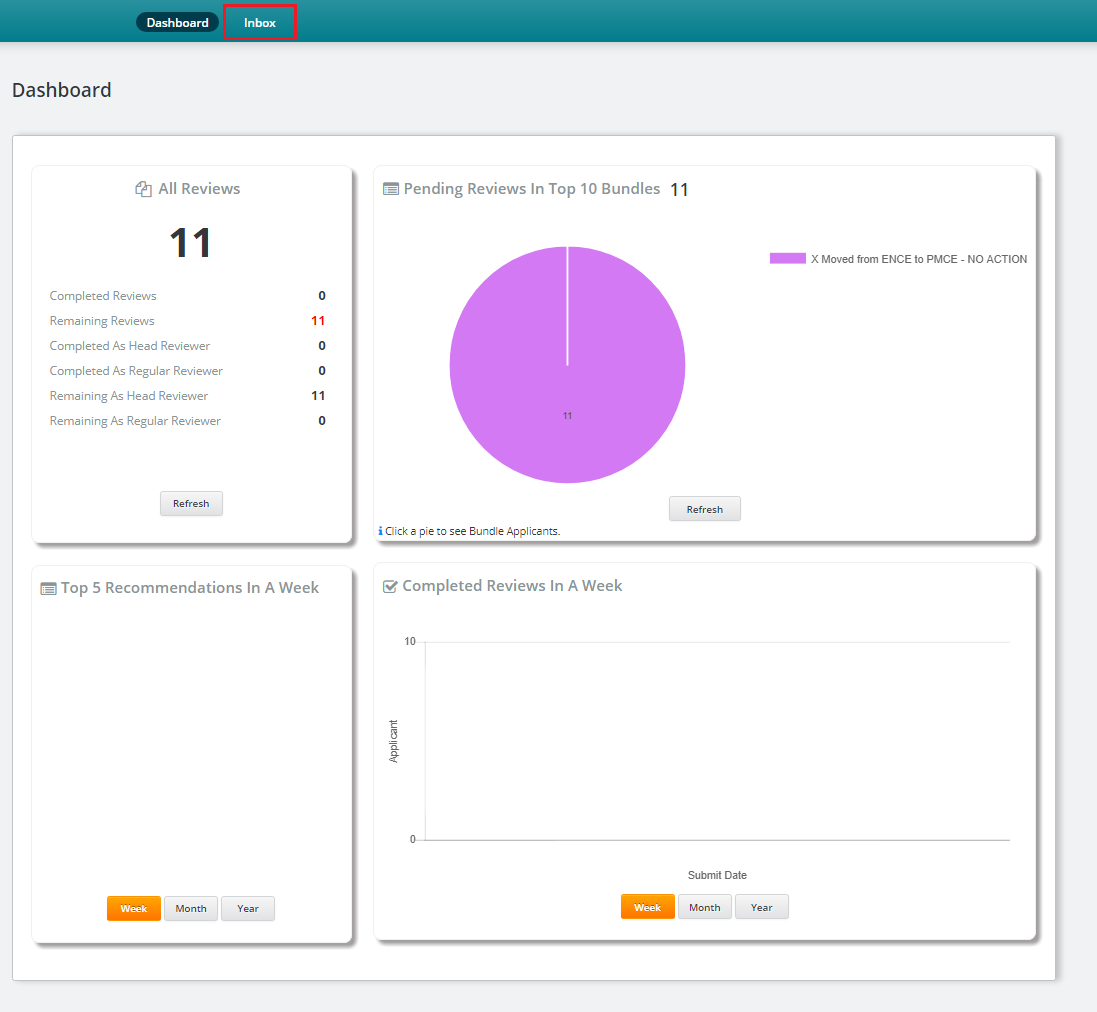
- To navigate to your Inbox, please click the Inbox button on the navigation bar at the top. (list of applicants to review).
Reviewing an Applicant
- Choose an applicant from the Inbox to review.
- You will then see a snapshot of the applicant’s application file, placed within the default Review Sheet formatted when creating the bundle.
- You can also view the entire application including uploaded documents as a PDF. To do so, click the red PDF download button located on the top right of the Review Sheet. (Please note: dynamic sections are not mapped to a PDF. These include for example: media uploads, faculty of interest, employment history, skills assessment, advanced textbooks, etc.)

- You have the option to record Notes while reviewing the applicant. To do so, click the Notes button located on the top right of the Review Sheet. From there a text box will appear where you can type and save your notes. You also have the ability to include attachments in your notes by clicking the Include Attachment button. Please remember to save your notes after you have finished recording.
- As you complete the review sheet please disregard the following questions – these are only required for the Head Reviewer (for the purposes of submitting the admissions recommendation to the Graduate School).
- Once you have reviewed the applicant and you are ready to submit your review click the Submit Review button.
- You can also view reviews submit by other reviewers for an applicant (if available. Depending if the review process is public or private) by clicking the Reviews button.

- As Reviewer or Head Reviewer, you may be assigned to multiple Bundles. You can switch between those Bundles by using the drop-down list at the top right of the In.
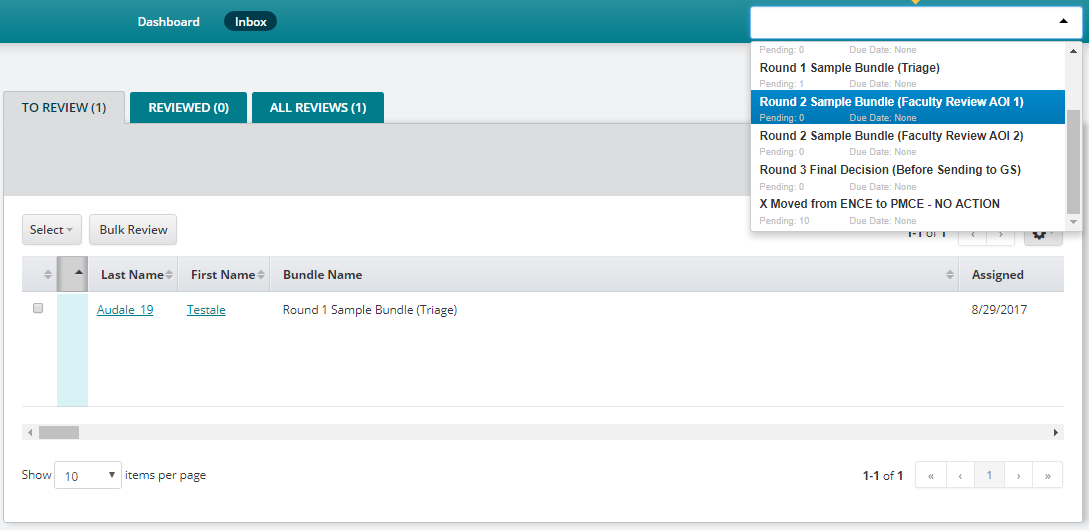
Role of the Head Reviewer
The Head Reviewer is the person who enters the graduate admissions recommendation for the Graduate School. This role is assigned to a department/program coordinator or a faculty/reviewer. This depends on the respective program’s admissions business/review process.
Once an applicant has been reviewed, the Graduate School requires the following steps to be taken by the Head Reviewer to enter the admissions review results:
- Thoroughly read and understand the Default Review Sheet Instructions. Answer all questions emphasized below. If you do not have a wait list or provisions do not apply for the applicant you may leave those question blank. However, you must answer the dept_recommendation and approvedby question for every applicant.
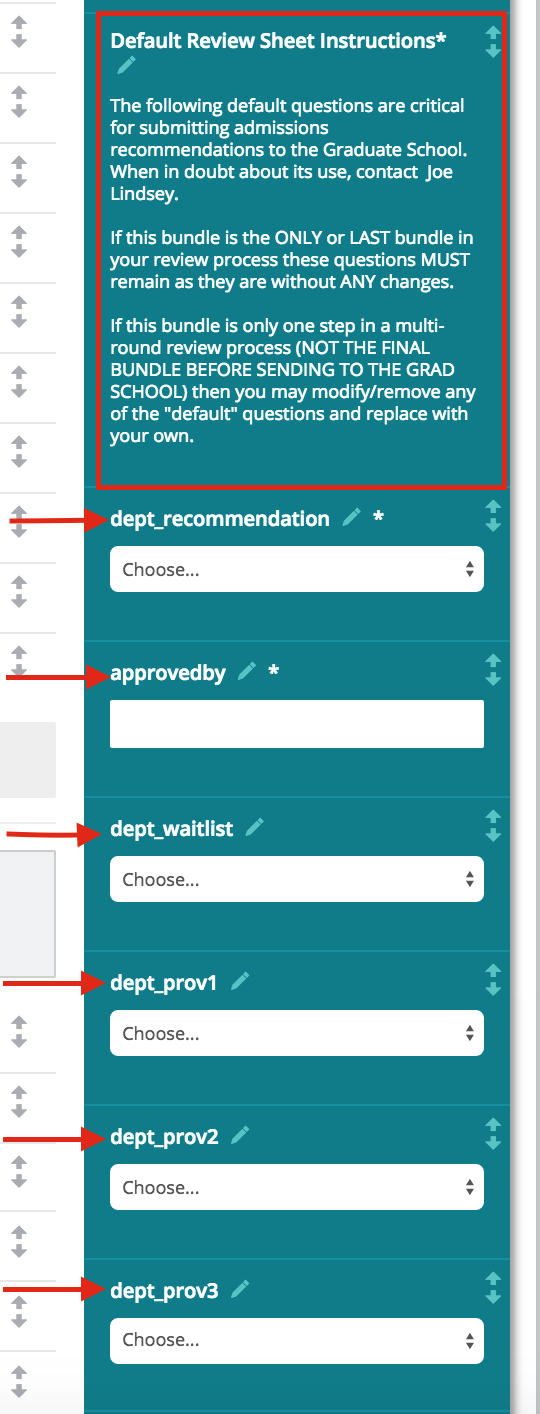
- Enter the Final Recommendation:
- Admit (full)
- Admit (provisional)
- Move to Next Round
- Reject (Please note: upon receiving this recommendation, the Graduate School will generate a communication from Hobsons to the applicant so that he/she is notified of the decision in a prompt and timely manner.)
- Withdrawn by Applicant (this is a new process offered to programs and will need assistance from the Graduate School to set it up). Please contact the Graduate School (gradschool@umd.edu) if you wish you adopt this process.
*Waitlist is a list utilized by programs to capture those applicants who could be offered admission in the event that the initial set of applicants offered admission, decide to reject their offer. The program would then offer admission to those on the Waitlist, in the appropriate order.