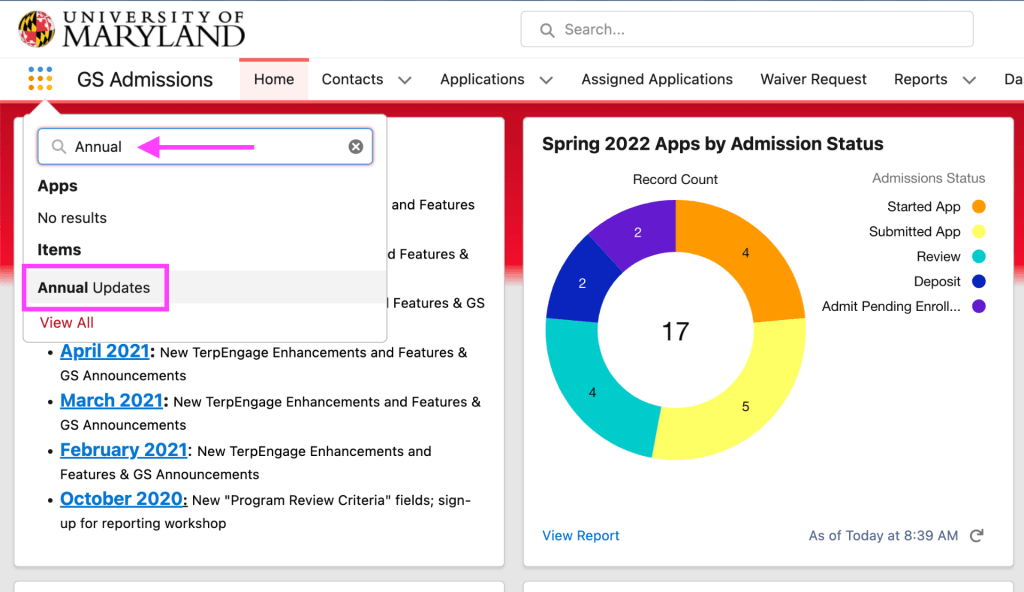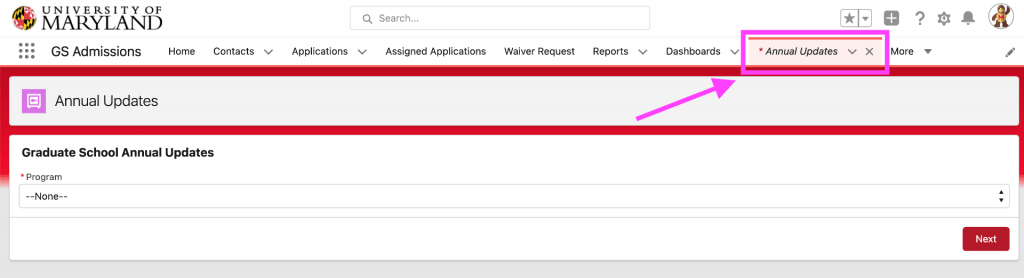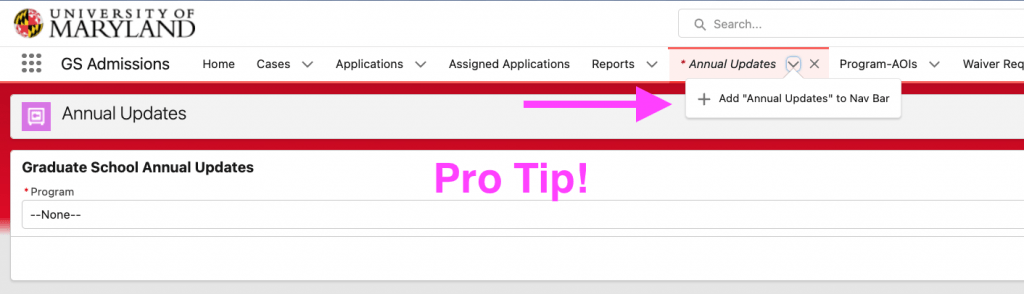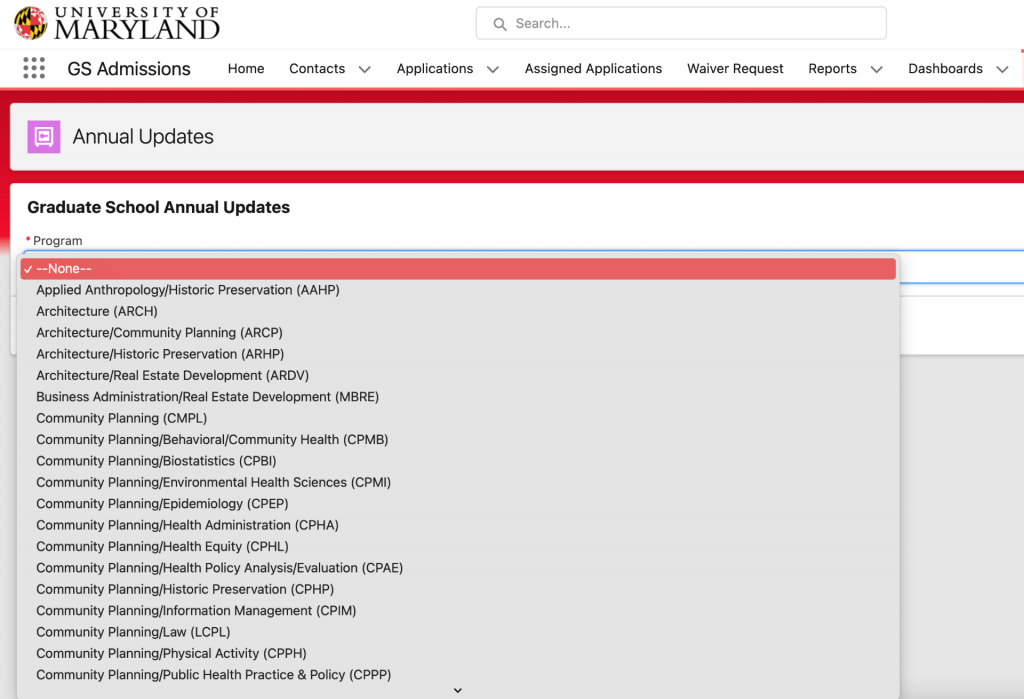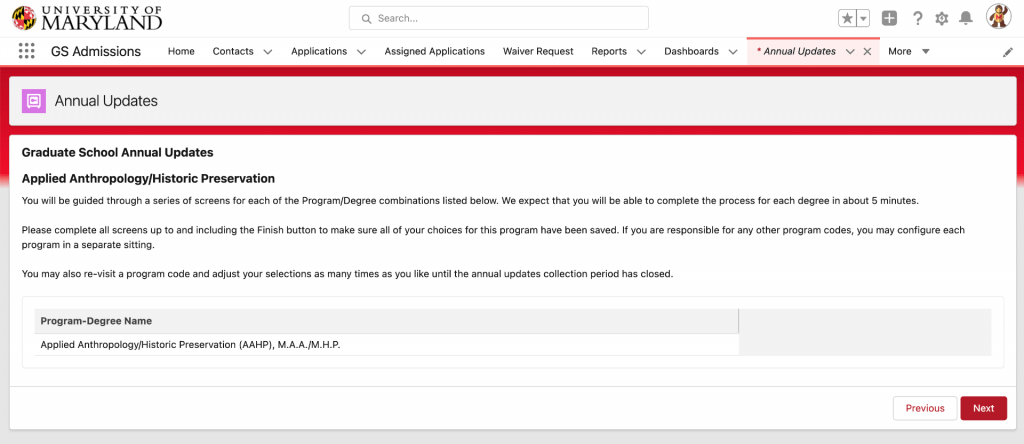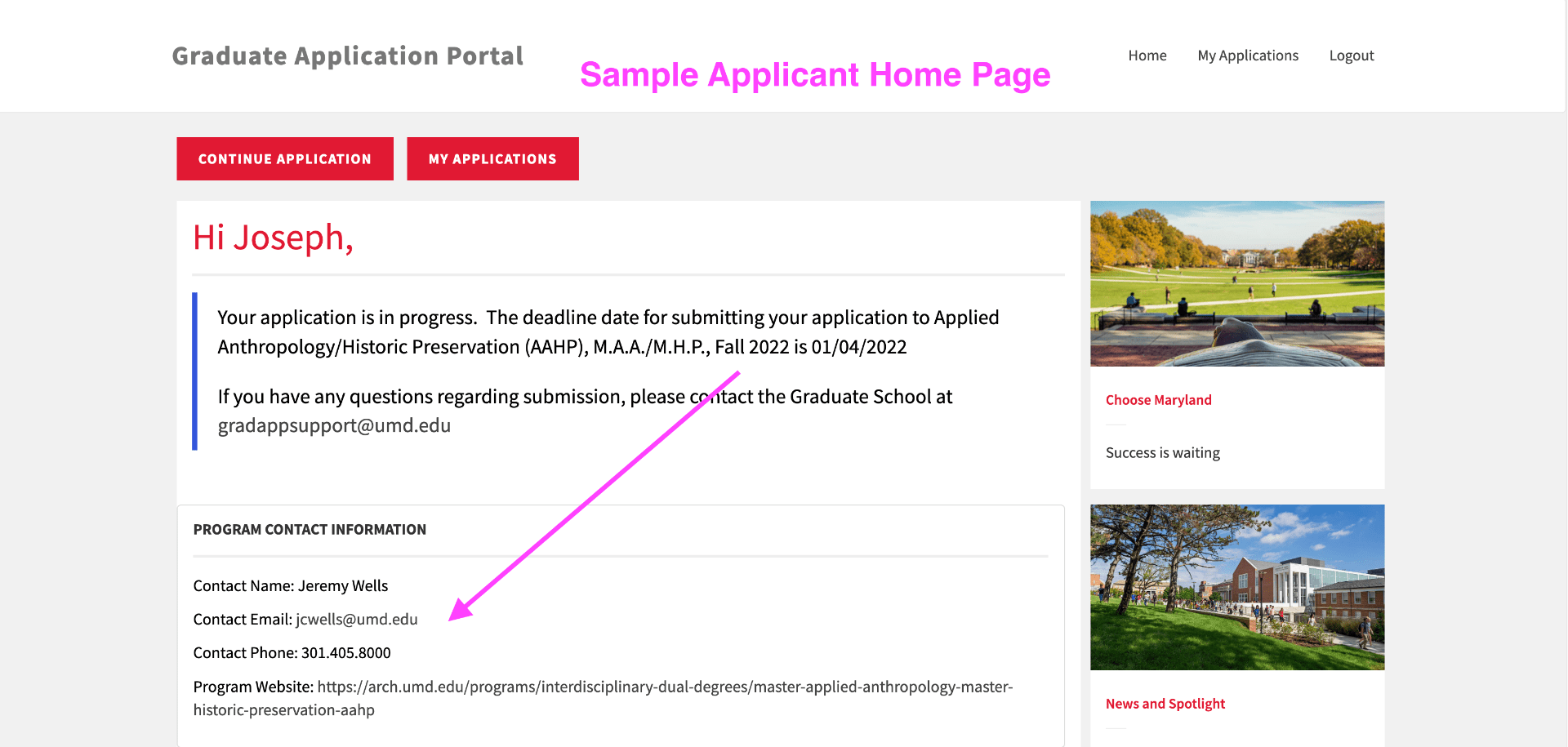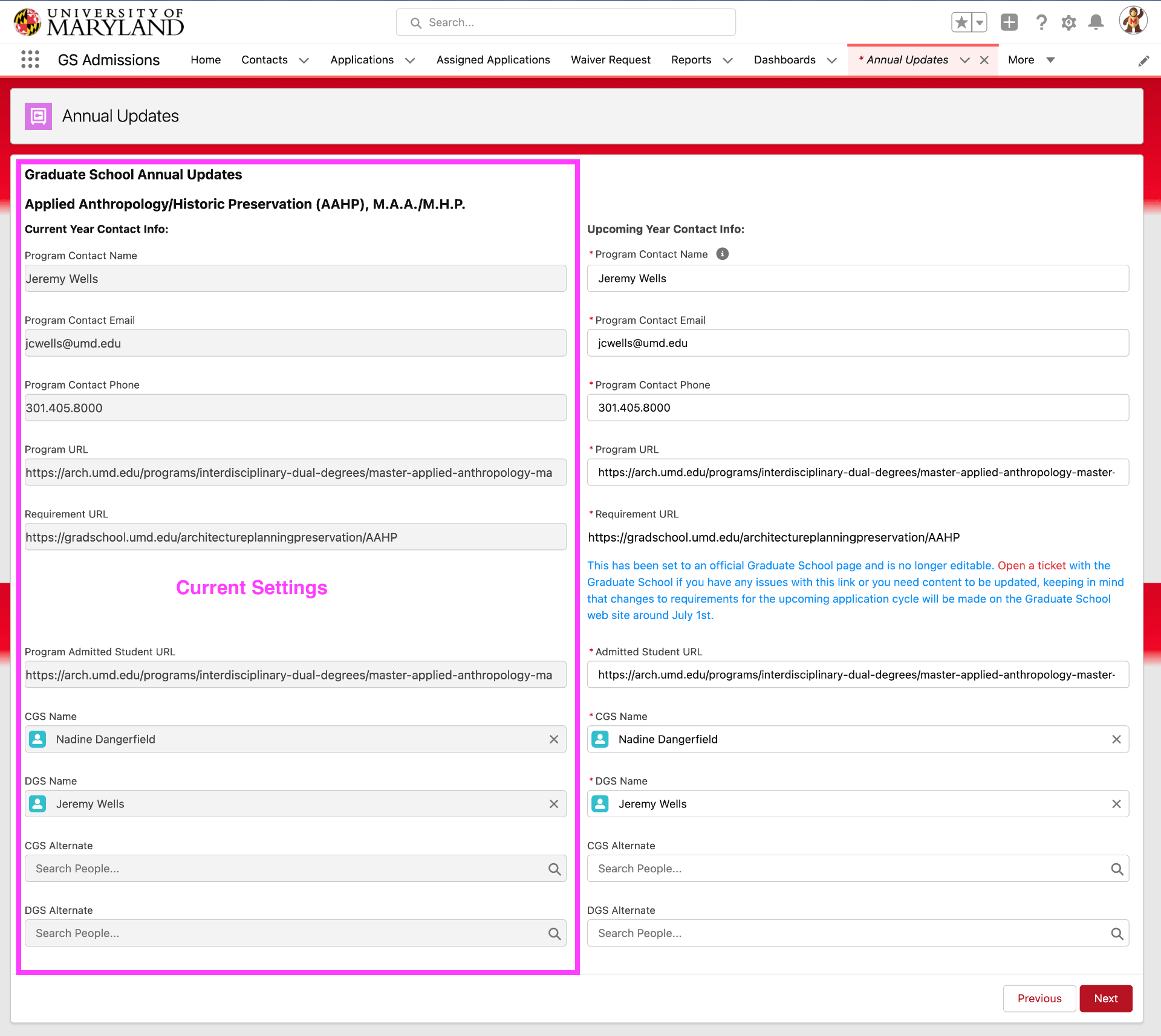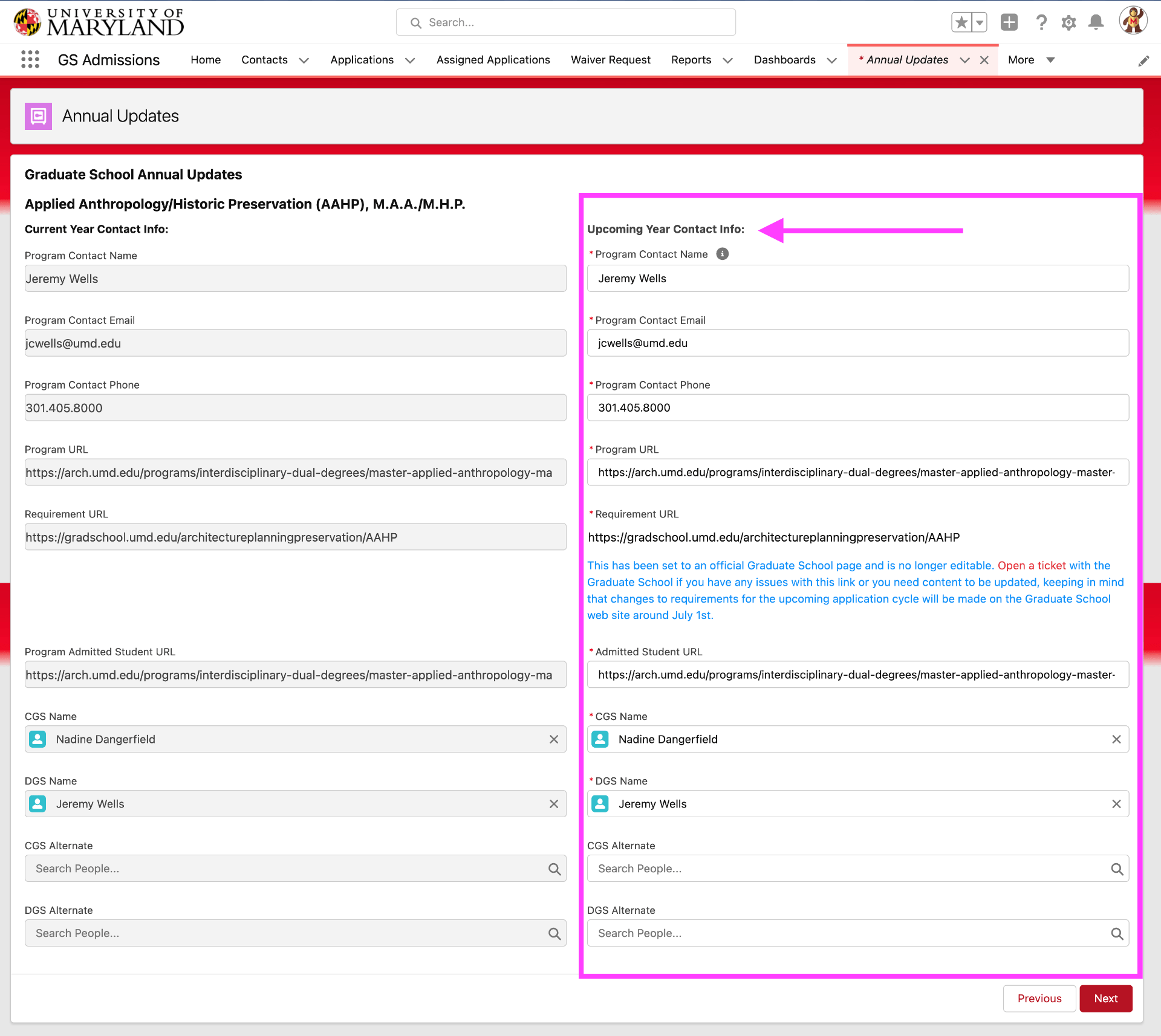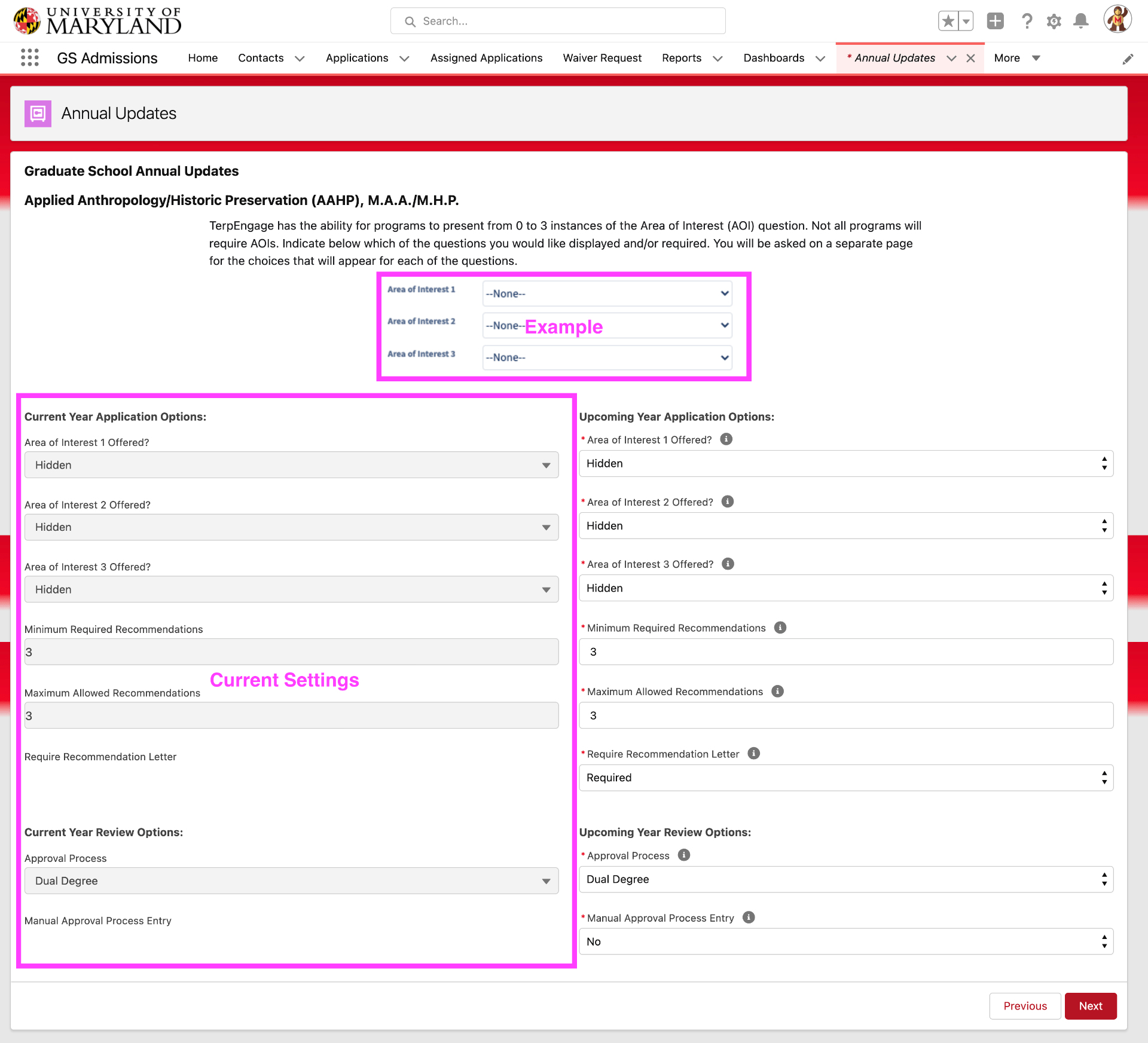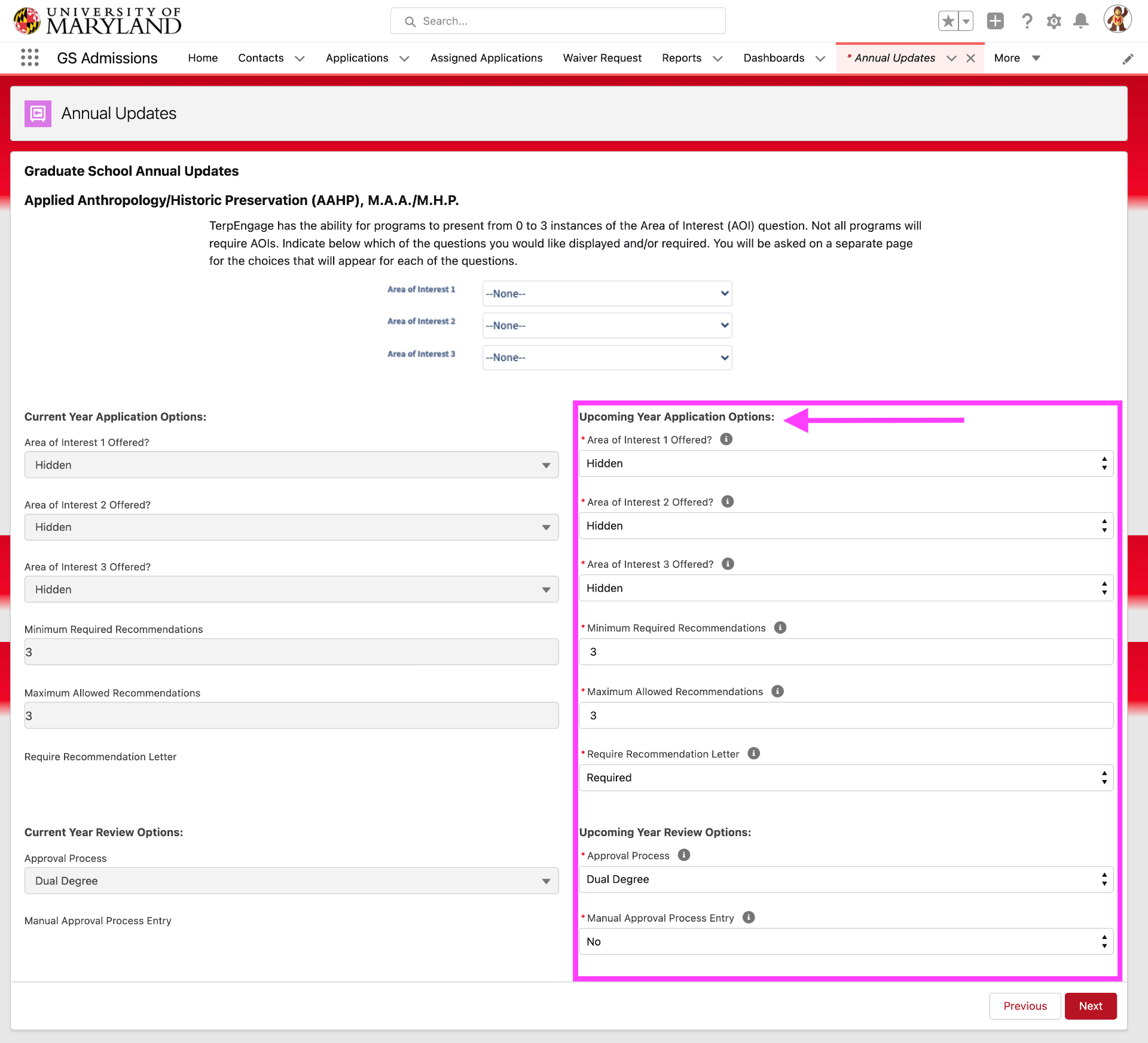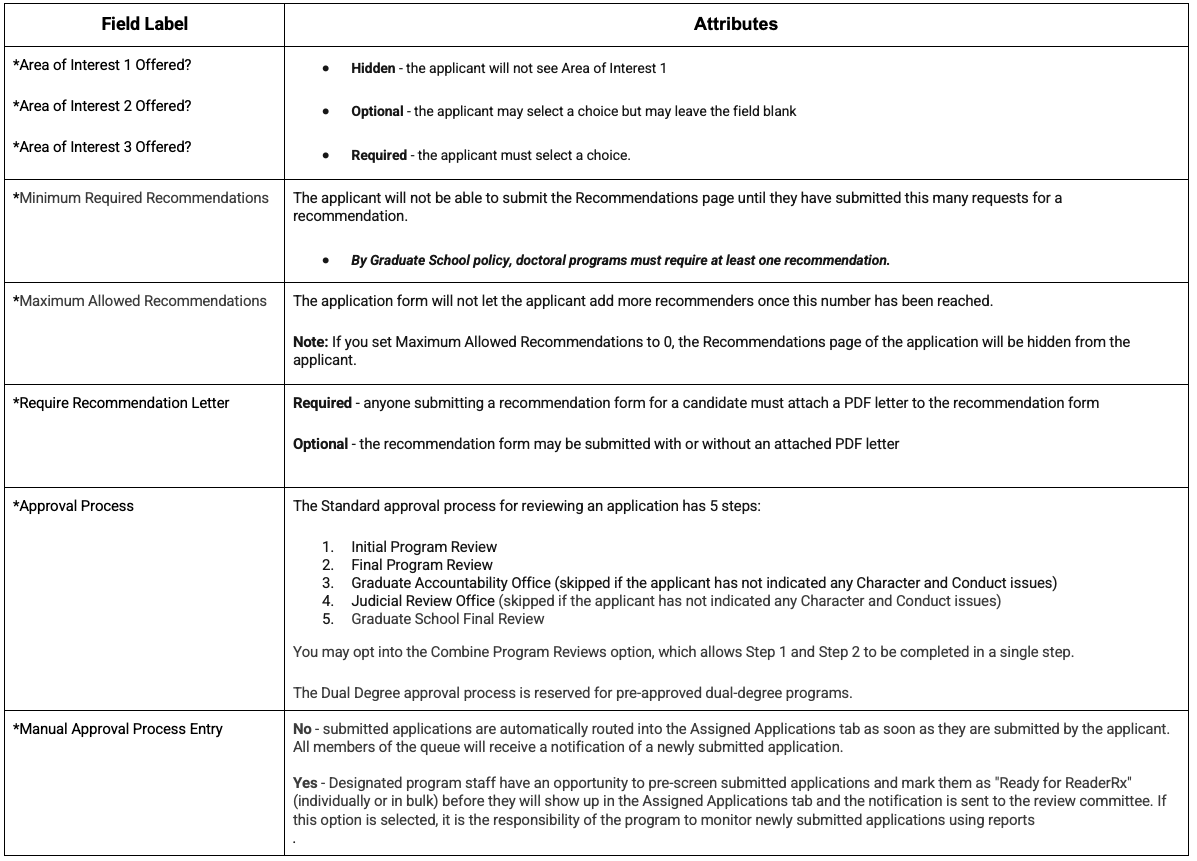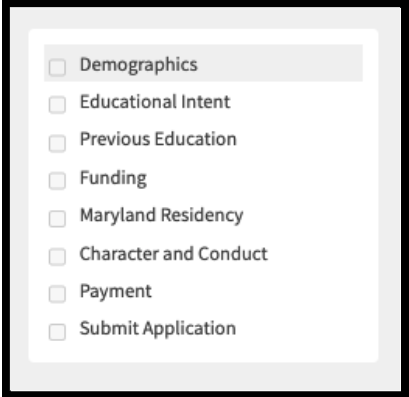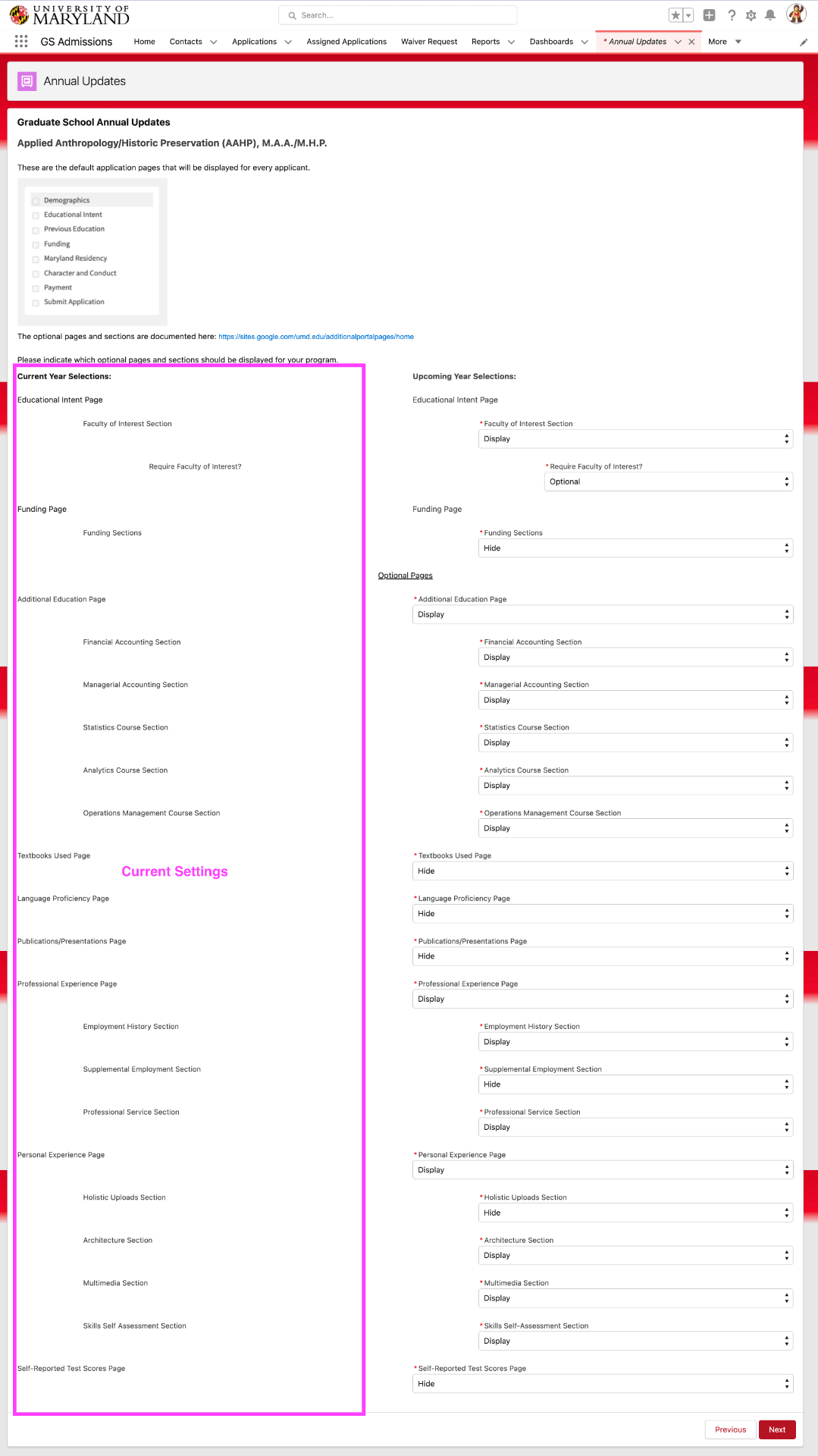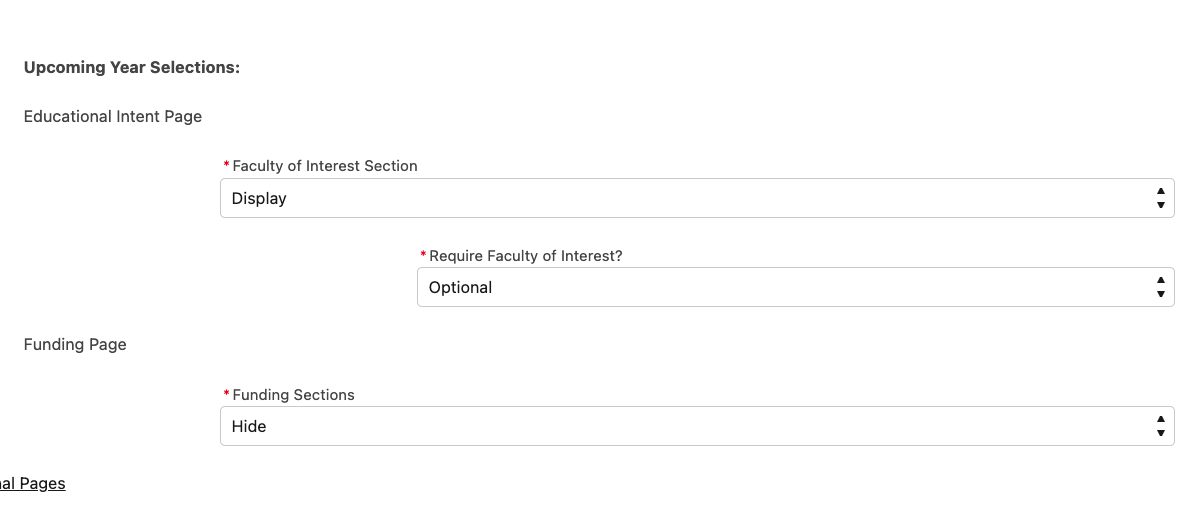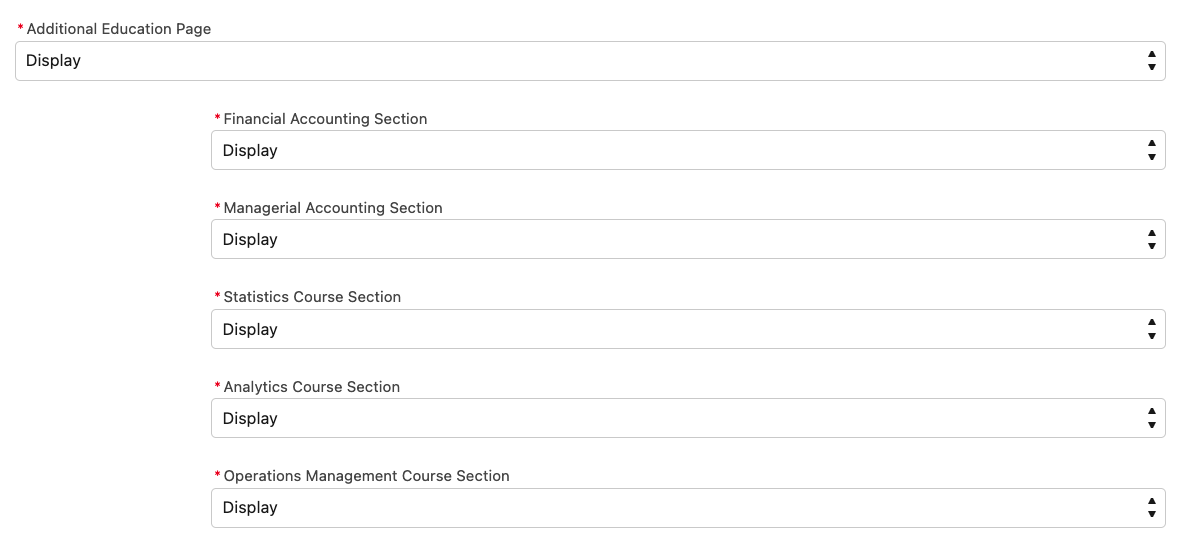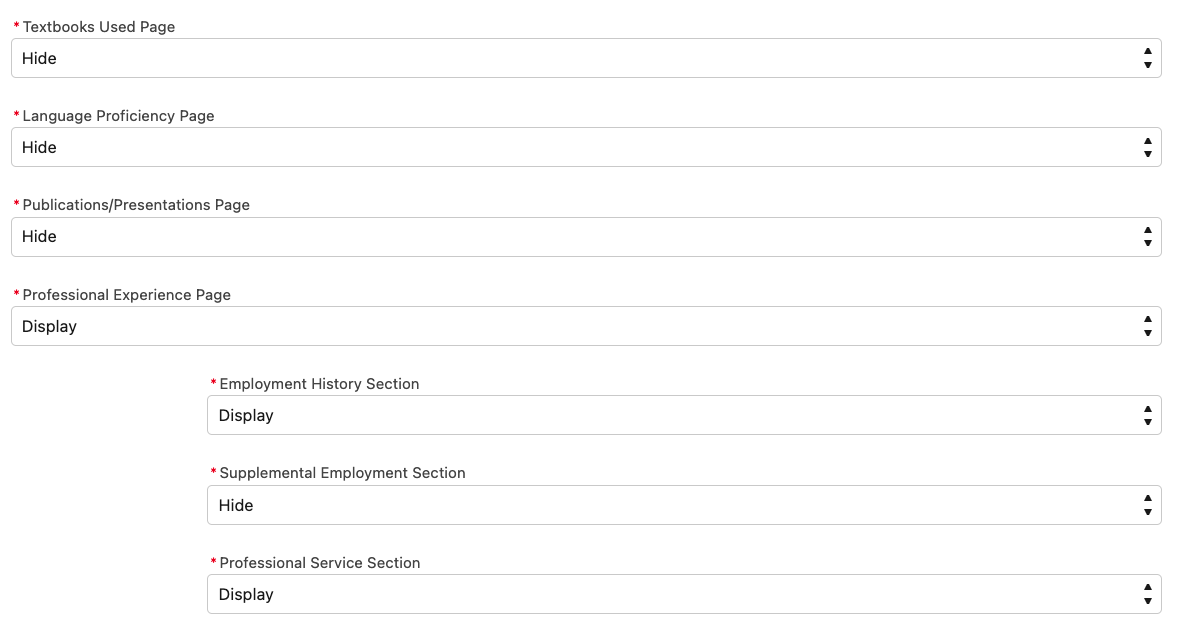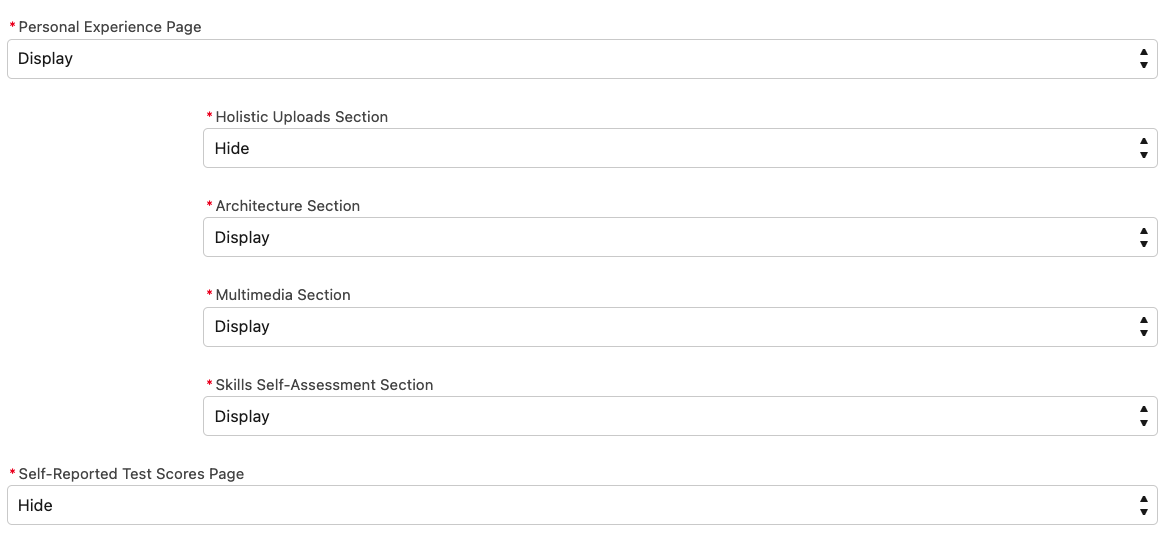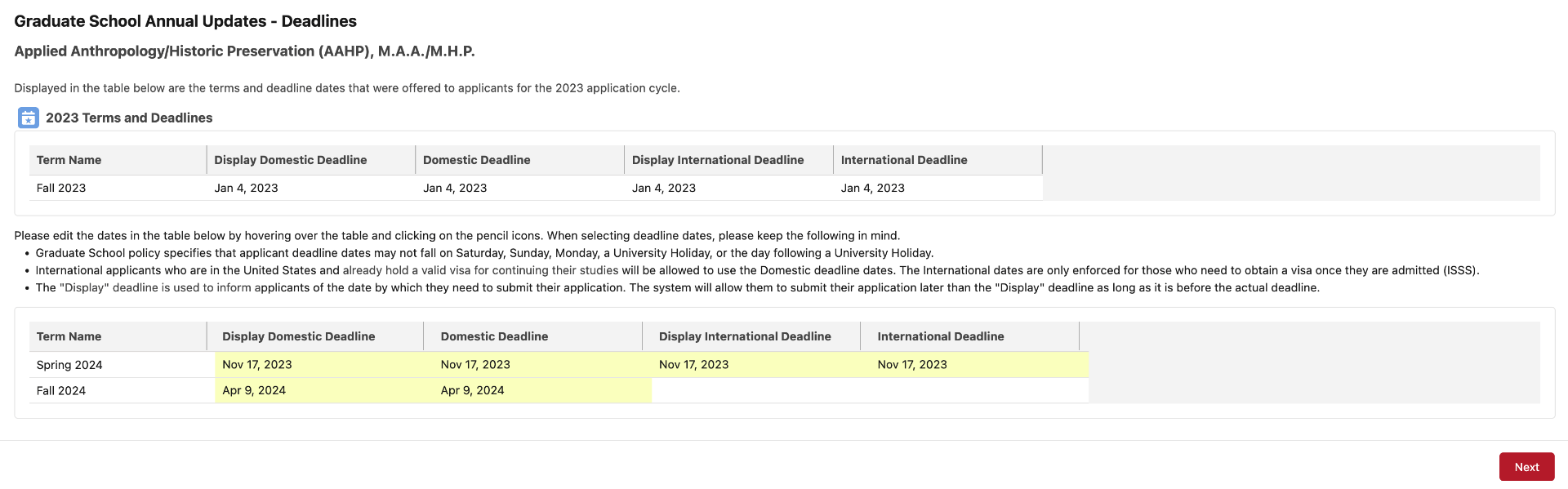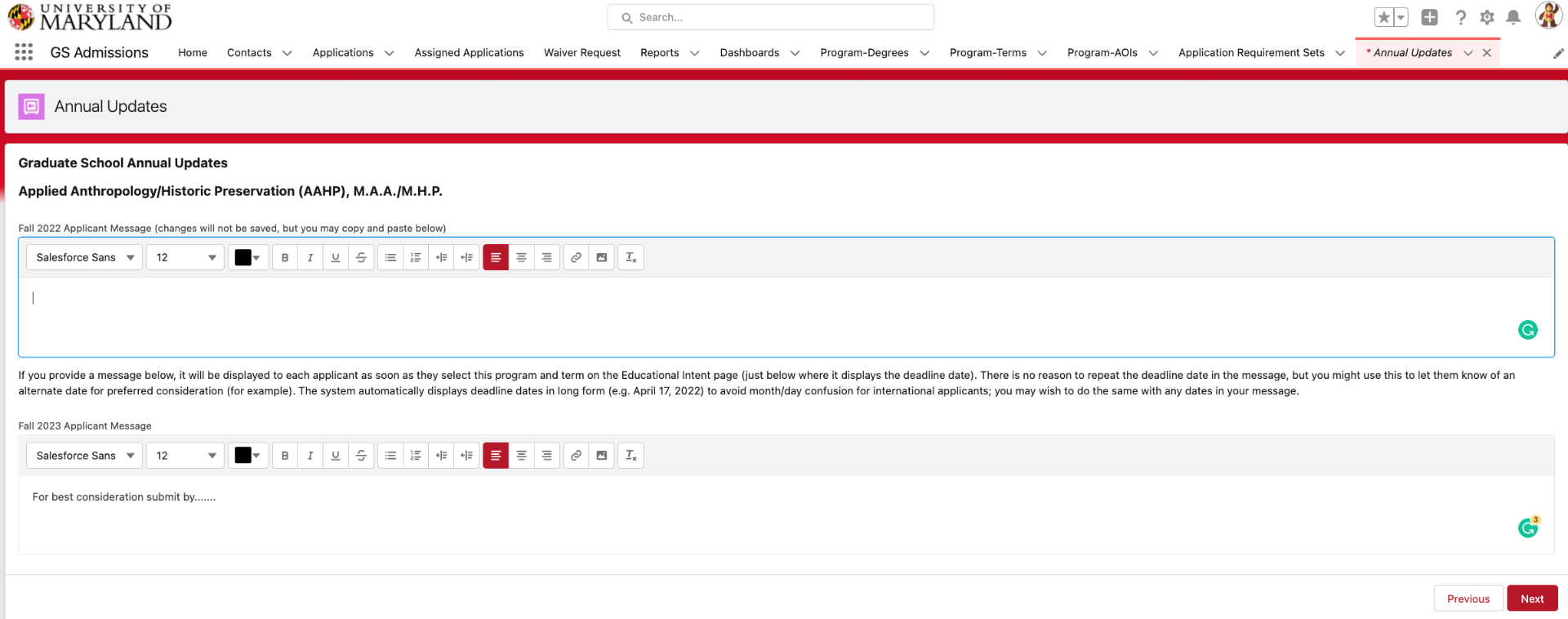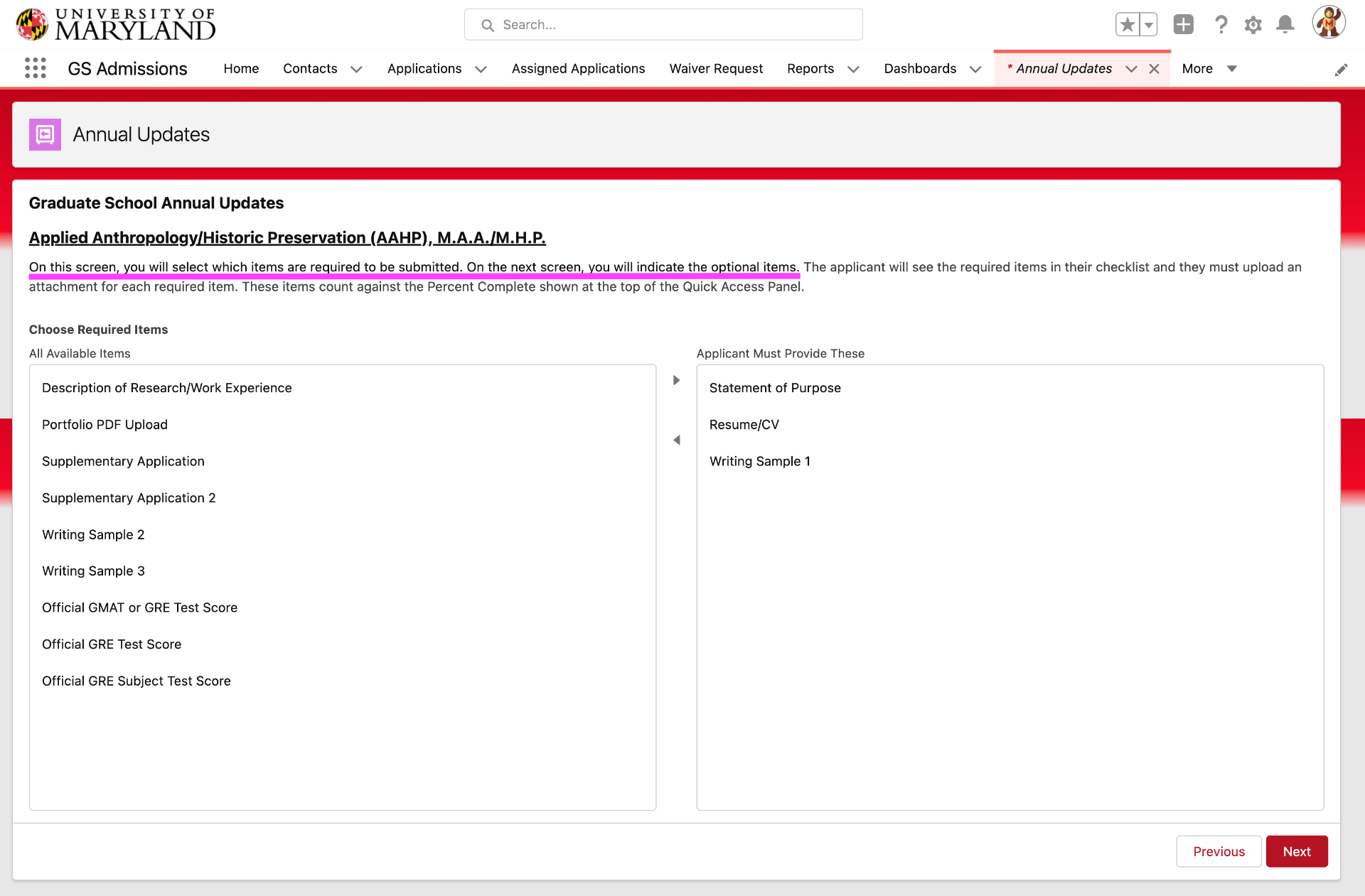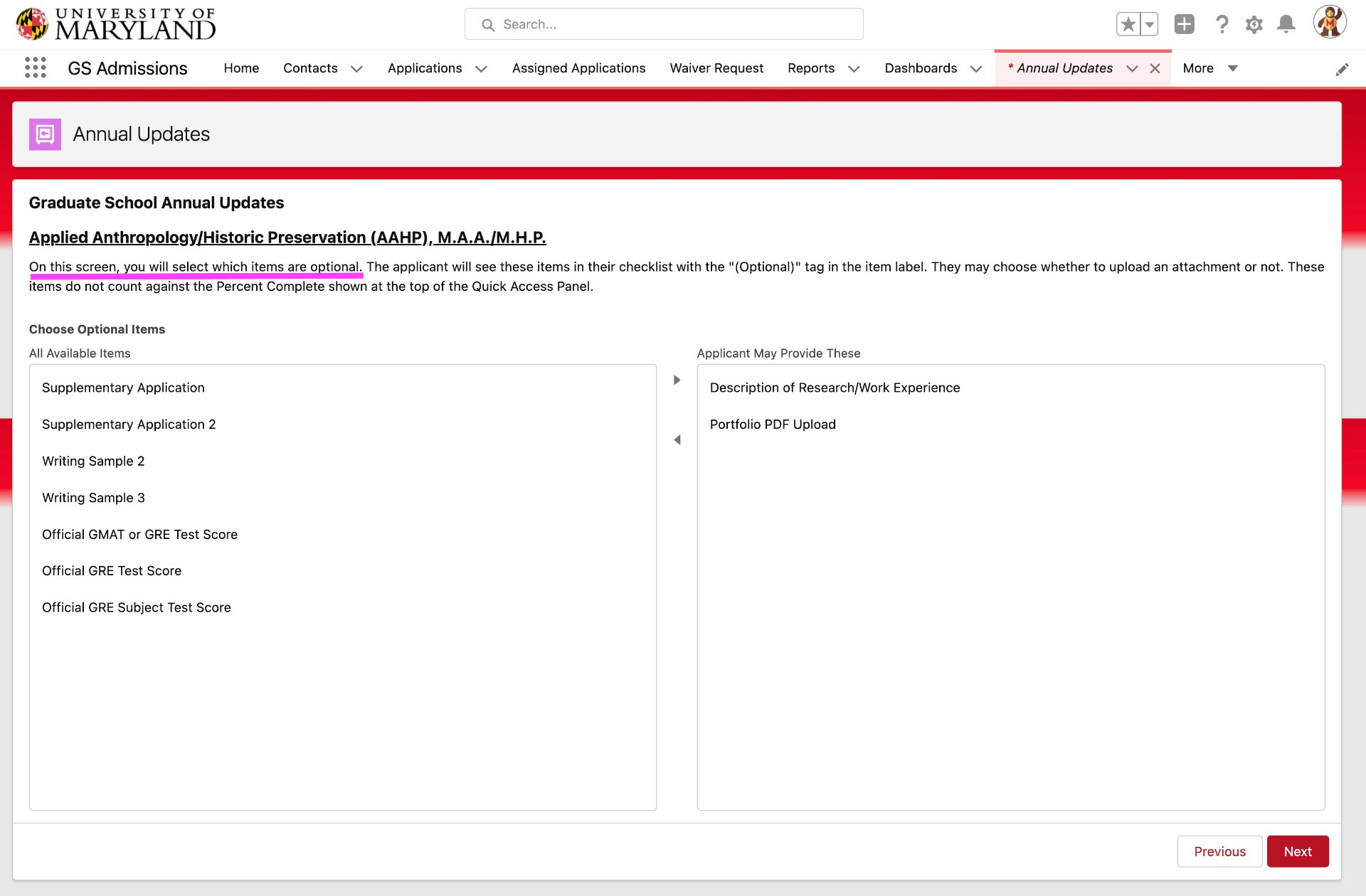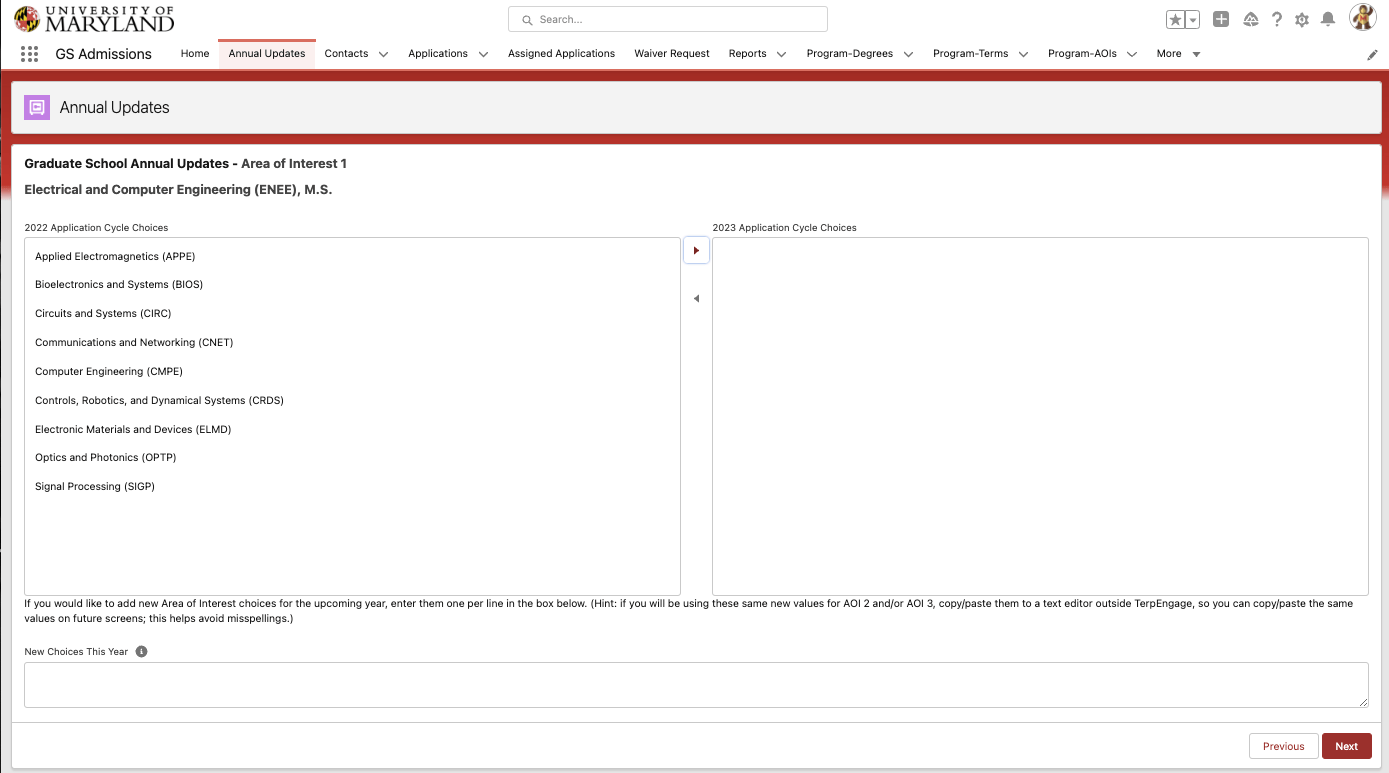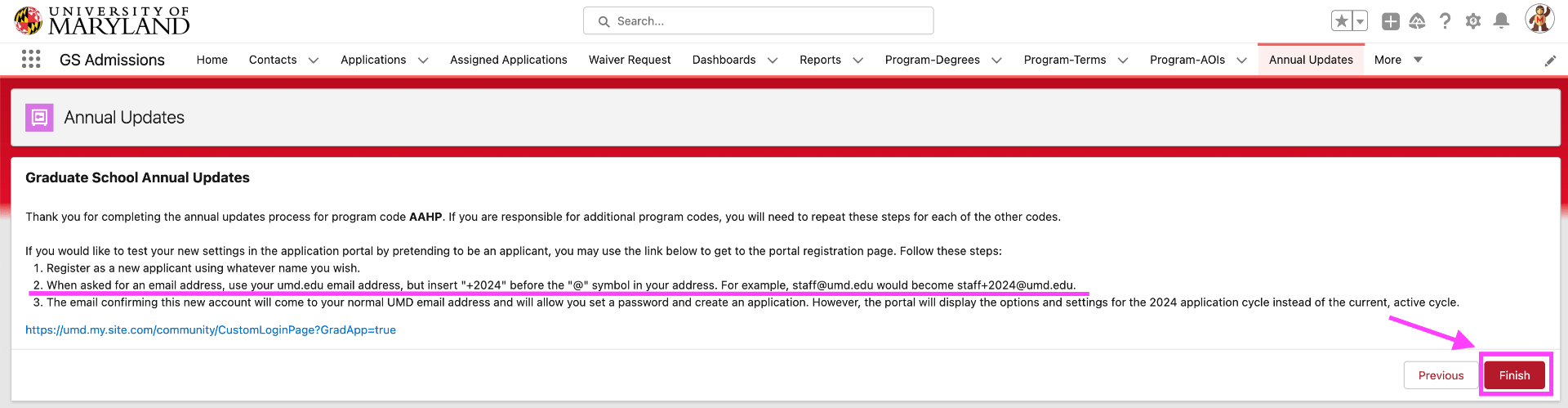|
|||||
|
Contents
Annual Update Guide
Pro Tip: Since most users will have the need to update multiple programs use the down arrow on the Annual Update tab to pin the tab to your navigation bar.
You will be guided through a series of screens for each of the Program/Degree combinations listed. We expect that you will be able to complete the process for each degree in about 10 minutes or less. Please complete all screens up to and including the Finish button to make sure all of your choices for this program have been saved. If you are responsible for any other program codes, you may configure each program in a separate sitting. You may also re-visit a program code and adjust your selections as many times as you like until the annual updates collection period has closed. 3. Click the “Next” button.
|
Program Contact Page
|
The following questions are required so we can display accurate contact information in the application portal. The Contact Name, Email, Phone, and Program URL fields appear on the applicant’s home page after they have selected your program. See the example below.
|
Program Options
Additional Portal Pages & Sections
|
These are the default application pages that will be displayed for every applicant.
The optional pages and sections are documented here: https://sites.google.com/umd.edu/additionalportalpages/home Please indicate which optional pages and sections should be displayed for your program.
Additional Pages you would like displayed to applicants. Important! – If you select a page to display to the applicants that have a dependent section(s) you MUST also select at least one section under that page to display as well.
|
Terms & Deadlines
|
Programs should set application submission deadlines that are competitive with their peers. It is the goal of the Graduate School to consolidate its numerous deadlines to provide more effective service to programs. Graduate School guidelines: Deadlines cannot fall on a weekend or Monday. Deadlines may also not fall on holidays or the first day back from a holiday. Please adjust deadlines accordingly. (Applicants need help in the days leading up to submission, and we need to make sure offices are open during these times.) International deadlines are fixed and final, as set by ISSS. International deadlines for in-person programs cannot go beyond the following dates: September 29, 2023 (Spring 2024) and March 15, 2024 (Fall 2024).
We have built-in validation rules to enforce the date restriction above. Here are all of the checks that it does:
2. Either type in the deadline date (mm/dd/yyyy) or click the calendar icon to select a date from the calendar.
|
Custom Applicant Message (by Term)
If you provide a message below, it will be displayed to each applicant as soon as they select this program and term on the Educational Intent page (just above where it displays the deadline date). There is no reason to repeat the deadline date in the message, but you might use this to let them know of an alternate date for preferred consideration (for example). The system automatically displays deadline dates in long-form (e.g. April 17, 2022) to avoid month/day confusion for international applicants; you may wish to do the same with any dates in your message.
|
Program Requirements (Supporting Documentation)
|
On this screen, you will select which items are required to be submitted. On the next screen, you will indicate the optional items. The applicant will see the required items in their checklist and they must upload an attachment for each required item. These items count against the Percent Complete shown at the top of the Quick Access Panel. Verify your program’s admissions requirements below. Requirements need to reflect what you wish to have in TerpEngage as well as the Admissions Requirements site (blog.umd.edu/admissionsrequirements). Graduate School requirements (such as TOEFL/IELTS/PTE) are not listed here.
On this screen, you will select which items are optional. The applicant will see these items in their checklist with the “(Optional)” tag on the item label. They may choose whether to upload an attachment or not. These items do not count against the Percent Complete shown at the top of the Quick Access Panel.
Important: Supplemental Applications To send us a new or updated Supplemental Application Form (“fillable” PDF or Instructions). 1. Highlight the changes you are making to your supplemental form before uploading. 2. Save your document (PDF or MS Word document) using the following naming convention: program code_2021_supplemental application.pdf or .docx 3. Use the following link to email your PDF or MS Word document directly to the supplemental application folder on BOX: upload.Supplem.t7e2jfplyh@u.box.com All Supplemental Application Forms will be reviewed and approved by the Graduate School before they are put into production.
|
Area of Interest (List 1, 2 and 3)
|
If you would like to add new Area of Interest choices for the upcoming year, enter them one per line in the box below. (Hint: if you will be using these same new values for AOI 2 and/or AOI 3, copy/paste them to a text editor outside TerpEngage, so you can copy/paste the same values on future screens; this helps avoid misspellings.)
|
Congratulations!
|
Congratulations, you have completed the selections for this Program/Degree. If there are any other degrees offered under this program code, you will automatically be taken to the first screen for the next degree.
|
Let’s Finish Up
|
Thank you for completing the annual updates process for program code XXXX. If you are responsible for additional program codes, you will need to repeat these steps for each of the other codes. If you would like to test your new settings in the application portal by pretending to be an applicant, you may use the link below to get to the portal registration page. Follow these steps:
https://terpengage.force.com/community/CustomLoginPage?GradApp=true
|